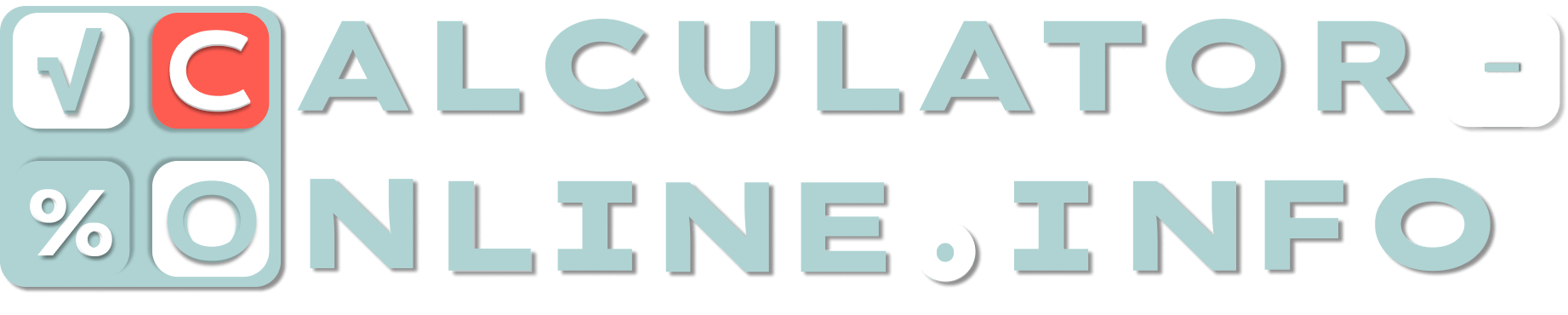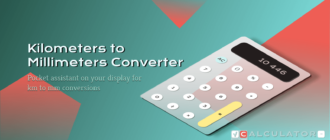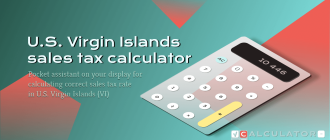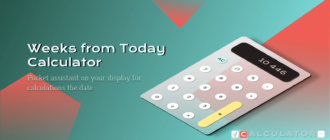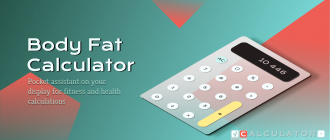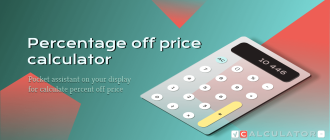How to use online calculator?
The online calculator is no different from the usual, except that all calculations are carried out online on your screen. Instead of pressing the physical buttons of the device, you simply click on the screen of your smartphone or use a computer mouse.
Let’s make calculations easier!
First of all, let’s deal with the basic functions. Be sure that you are familiar with the layout of the keys on the keypad:
- 0, 1, 2, 3, 4, 5, 6, 7, 8, 9 — number keys.
There are ten number keys on the calculator above, which are presented in user-familiar layout arrangement. 0–9 are the simplest numbers needed for calculations. Click on any of them to enter the number you are interested in. Use any combination you need.
- Dot (.) — a decimal symbol, that mean separator for entered numbers.
You can enter it in case you need to type some decimal numbers (for example 0.457 or 336.8) for an arithmetic operation. Note that the comma does not perform a similar function here.
- (÷), (×), (−), (+) — basic operation keys.
These are the basic mathematical symbols needed for the simplest calculations (addition, subtraction, multiplication and division).
- (=) — equals key.
Tap on this key at the end of math calculation when you need to know the result.
- () — the keys for correct order of math operations.
If an expression contains brackets the calculator first solves or simplifies the bracket followed by ‘order’, then division, multiplication, addition and subtraction from left to right (in the order of writing).
- Mod — the key for modulo operations.
To calculate modulo you should enter the initial number as dividend and tap the key Mod. Then you need to enter the divisor and put on the equals key. For example: 200 mod 30 (200 % 30 will be shown on display).
How to delete the result and get it back?
For such purposes you may use the following keys:
- C — clear key that clears the calculator and resets all functions.
This button is used after the calculation is completed (for example, if you want to enter a new expression or just to finish the calculation).
- Del — delete key that clears only the last entry.
This is a useful button in case you entered the data for calculations incorrectly or want to change them during the calculation without deleting the expression completely. Tap it several times to delete more last entries.
- ⇦ and ⇨ — the buttons, which helps to find your past equation and result.
Tap the button ⇦ to see your previous actions. The button ⇨ is needed to go back.
How to copy and paste the result with calculations?
PC users may use Ctrl+X, Ctrl+C and Ctrl+V shortcuts for cut, copy and paste. In addition there is a button “Copy result” which helps to copy it on any devices. If you have opened the calculator in full screen, you should put on the icon with the image of two paper copies.
Memory keys
The keys with the letter M mean the ability to store in the memory of the calculator such a number, which you plan to perform various operations with. You can see these ones above:
- MC — key to clear the memory. It allows you to set 0 by default.
- M+ — key to add the number shown on the display to the memory.
- M- — key to subtract the number shown on the display to the memory.
- MR — key to display the number from the memory cell and use it while calculation you are doing.
Other function keys
In addition to the keys already described, the calculator has buttons for other mathematical calculations.
Function keys with x and y
- x and y — the symbols for unknown values which are often used in equations. They allow simplifying equations as well as solving tasks with unknown quantities.
- x2, x3, xy — power keys that enable to perform calculations involving powers.
- x’ — the key for calculating the derivative function.
- ∫x — the key for calculating the integral of numbers.
- x! — the key for calculating the factorial of numbers..
- 2√x, 3√x, x√x — the keys for calculations with square root, cube root and general root.
What else?
Click the button “2” to see 4 more functions keys. Among them these ones:
- log — logarithm key, that helps to calculate logarithm of a number to any base;
- log10 — logarithm key, that helps to calculate the logarithm value for the base 10;
- e — the key of Euler’s number (the natural number);
- ex — the key that helps to calculate the value of e to the power of x.
In addition, there are two more keys:
- i (on the first page) — the key of unit imaginary number, which value is √-1.
- π (on the second page) — the key of number Pi, which value is approximately 3.14159.
Function keys for trigonometric function calculations
- sin — the key for sine expression calculations;
- cos — the key for cosine expression calculations;
- tan — the key for tangent expression calculations;
- csc — the key for cosecant expression calculations;
- sec — the key for secant expression calculations;
- cot — the key for cotangent expression calculations;
- sinh — the key for the calculations of hyperbolic sine function;
- cosh — the key for the calculations of hyperbolic cosine function;
- tanh — the key for the calculations of hyperbolic tangent function;
- csch — the key for the calculations of hyperbolic cosecant function;
- sech — the key for the calculations of hyperbolic secant function;
- coth — the key for the calculations of hyperbolic cotangent function;
To see other trigonometric function keys open the next page by clicking the button “2”. Among them these ones:
- asin — the key for inverse sine expression calculations (arcsine function);
- acos — the key for inverse cosine expression calculations (arccos function);
- atan — the key for inverse tangent expression calculations (arctan function);
- acsc — the key for inverse cosecant expression calculations;
- asec — the key for inverse secant expression calculations;
- acot — the key for inverse cotangent expression calculations;
- asinh — the key for the calculations of inverse hyperbolic sine function;
- acosh — the key for the calculations of inverse hyperbolic cosine function;
- atanh — the key for the calculations of inverse hyperbolic tangent function;
- acsch — the key for the calculations of inverse hyperbolic cosecant function;
- asech — the key for the calculations of inverse hyperbolic secant function;
- acoth — the key for the calculations of inverse hyperbolic cotangent function;
As you can see, the online calculator has many functions, but you can also find more specific calculators and converters on our website — Calculator Online.